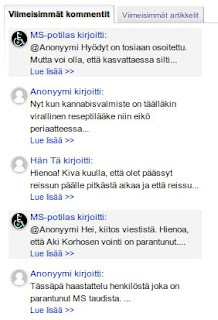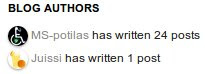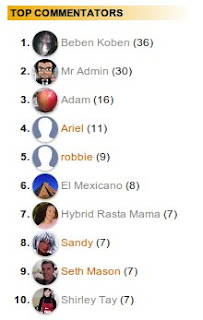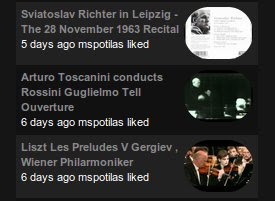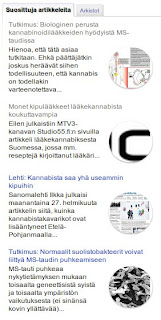Previous hacks
There are already some hacks to do this. One of the first is by ETBlue, here's that hack. It works very well, but it skews the stats: the loading of two extra posts by jQuery results in two extra stats hits for an opened post.
I did a hack, too, which adresses the stats problem, it is here. It uses somewhat different method to get the post titles: they are fetched from the blog feed, or generated from the blog url (=pseudo title), so no extra posts are loaded, so we have no stats skew. The problem is that is only gets real titles for 500 latest posts. Older posts get a pseudo title. 500 is sufficient in most cases. The script could be modified to get 1000 posts, or more, but it would take some time to load the feeds.
In a comment of my previous hack Duy Pham gave a link to his Older/Newer post title hack. He has an excellent solution for getting the titles from the blog feed: first get the index using publishing date of the post, then retrieve maximum of 3 posts (previous, this post and next post) from a feed.
Duy Pham's hack was so inspiring, that I started coding the thing same in jQuery (Duy uses javascript), and to be compatible with my previous hack. The result has 2 lines less code than the previous hack, and many more features:
Post titles to Older and Newer Post links – reloaded
Installing the hack
You need to edit your blog's template. I use jQuery in this hack, so you need jQuery. Check your template, and if it does not have jQuery, insert this before </head:>
<script src='http://code.jquery.com/jquery-latest.js' type='text/javascript'></script>
Then find </body> and insert this code (just) before it:
If you had the previous version installed, you can replace the old code. Save the template, and the hack is installed!
Configuration
You can configure the following javascript variables:
olderLink - contains the template for older link, you can use [title] in this
newerLink - template for newer link, you can use [title] in this
olderTitle - template for older link title, you can use [title], [date] and [datetime] in this
newerTitle - template for newer link title, you can use [title], [date] and [datetime] in this
You can use any html, too, for example you can use images. If you use the default olderLink and newerLink, you can also style classes .blog-pager-older-link-title and .blog-pager-older-link-title.
The previous/next links need some styling, so that post titles fit better. For example something like this in Simple template; add these to the styles section of your template (or use Template Designer|Advanced|Add CSS):
.blog-pager-newer-link {background-color:transparent !important;padding: 0 !important;}
.blog-pager-older-link {background-color:transparent !important;padding: 0 !important;}
#blog-pager-newer-link {padding:5px;font-size:90%;width:200px;text-align:left;}
#blog-pager-older-link {padding:5px;font-size:90%;width:200px;text-align:right;}
.home-link {left:0px;position:absolute;margin-left:250px;text-align:center;width:60px;white-space:nowrap;}
If you don't have Simple template, test and change styles if needed. Values for .home-link work with 560px wide text area (250x2+60=560), change accordingly if needed. If "Home" text is very wide in your language, you may also have to change the values (test and see if it works). Of course you can style everything quite differently than me, that's just CSS. :)Hope you like this hack!