It is so difficult? If something goes wrong and your blog is lost, do you have anything (besides your memory, Google cache and maybe Web archive) to salvage your posts?
If your answers were "Yes" and "No", read on. I'll show you how to ease the pain of backing up Blogspot blogs.
What should you back up?
Blogger has a function for exporting and importing a blog. This export format (XML) contains all blog's posts and all comments of posts. So it is good to backup this export file. But this might not be enough.
Sometimes a single post may become corrupted. It may be overkill to restore that from an export file. Blog posts are stored in the blog feed, from which it is quite easy to pick single posts. So you may want to backup the blog feed, too.
Many bloggers have customized their blog's template and widgets. So full template html/XML should be backed up, too, and also the widget's data.
Last, but not least, your pictures and other media files. If you or some bug accidentally delete your Picasa Web Album or Google+ album for you blog pictures, they are gone from your blog. I feel a lot safer, if pictures are backed up, too.
How to do it?
When you are logged in, there are four urls you can use to backup your blog:
Export file url: http://www.blogger.com/feeds/BLOGID/archive
Blog feed url: http://YOURBLOGNAME.blogspot.com/feeds/posts/default?redirect=false&max-results=500
Template: http://www.blogger.com/html?blogID=BLOGID&action=download
You need to fix BLOGID and YOURBLOGNAME in these urls.
Backing up widgets using Blogger UI is laborious: you should click edit for each widget, copy its contents and store locally. I wanted something easier. And luckily I found a way to back up all widgets' data in one file, I think this is undocumented feature, but as long as it works, it is good for this purpose.
All widgets: http://www.blogger.com/feeds/BLOGID/widgets
Your blog posts probably have media files, images at least. I found at least two good ways to back up media from blog, both use Firefox web browser: FireUploader and DownThemAll!.
FireUploader is great for downloading your Picasa Web Albums to your local computer. If you have all your pictures in Picasa Web Albums, this might be a good choice. FireUploader logs in your Picasa account, displays albums as folders, and you can easily download singe files, single folders, multiple files and multiple folders from your Picasa Web Albums. Also upload and other services besides Picasa are supported.
DownThemAll! can be used to extract all media from RSS feeds. So, you can extract images from your Picasa Web Album, and also directly from your blog feed! Using blog feed as the source ensures, that all images in posts, also from different galleries (Picasa, Imageshack, Photobucket, etc), will be downloaded.
If you have some good solutions for Chrome, Internet Explorer and/or Opera for downloading media files, please leave a comment. :)
Update: Google Takeout is very good tool for backing up Picasa Web albums, too, see these comments.
Of course you can also install Picasa and use it to download you Picasa Web Albums.
Blog Backup Helper Gadget
If you have many blogs, then you have many sets of urls you need to download. Under linux you could script the whole thing and download xml/rss backups using wget. Although using linux, I did something different: coded a little javascript helper gadget, which can be installed in my (and your) blogs. It hides itself, when logged in user is not blog admin. When blog admin is logged in, it shows the four download links (export, feed, template, widgets). This same gadget works in different operating systems and in different browsers (tested on: Chrome, Firefox, Opera, IE).
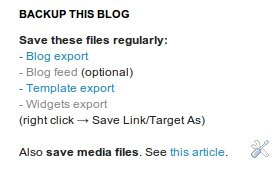
Go to Design|Page Elements. Click Add Gadget in your side bar area. Select HTML/Javascript. Here are the contents of the gadget:
I suggest you place this gadget as last gadget in your sidebar.
Blog Backup Helper, page version
Maybe you don't want to load backup gadget code on every page load into your sidebar. Then you can create a (hidden) page and put backup helper code there. Create a new page, called Backup, and paste this code in html edit:
Restore strategies
Hopefully you'll/I'll never have to go here, but I outline some strategies for restoring data.
1. Restore single post HTML from blog feed backup
2. Restore single or multiple deleted posts and their comments by importing blog export file
3. Restore corruped template and/or widget using template backup and/or widgets backup
4. Restore deleted blog by restoring template, restoring widget data, importing blog export file
5. Restore deleted media files: re-upload files, fix references in your posts to new urls
Widget export file contains all widgets, with their html codes escaped. One easy way to copy widget codes from the file is to unescape the file contents, for example using un-escape tool, then copy/paste.


Click on a single comment to hide/show its text
19 comments:
Fantastic post, with many excellent suggestions!
Let's hope Google puts more thought into blogger backups and saves us from this extra manual backup work.
Linking this terrific post back to the blogger support forum thread about backups:
http://www.google.com/support/forum/p/blogger/thread?fid=1e2924aac4b784140004b007fa54e9f2&hl=en
@Belzecue
Thanks! :)
Very useful post. For taking a backup of pictures in Picasa Web albums, you can also use the Google takeout option.
Google Takeout
Kiitos MS-potilas. Your Blog Backup Helper Gadget seems very practical, but I am not clear how to edit the blogID in your html code when each post has its own unique ID. Also, what would I delete in the code to remove "Also save media files. See this article." I am a techno-moron, sorry. If I can make this work, I will put a link to this post on my blog for my visitors.
@Francisca
Hi,
the script takes care of the IDs and blog address, so you don't have edit urls if you use the script. Only if you use the backup urls as is, you need to edit them, but the script(s) do it already.
To remove the line you wanted, remove line 24 from script, i.e. this:
htm += '<br />Also <b>save media files</b>. See <a target="_blank" href="http://yabtb.blogspot.com/2011/10/backup-your-blogspot-blogs.html">this article</a>.';
Thanks.
Perfekti! Kiitos paljon!
@MS-potilas - one more, please. The gadget is on my blog and I backed up with right_click-save_link_as. Instead of the XML files I get using Blogger, I now have Firefox files. Is that correct?
@Francisca
When I click Save As on each of the four links in the gadget, following four filenames are suggested:
blog-10-24-2011.xml
default
template-6729541215652149967.xml
widgets
You can rename those files when saving, and store them in what ever directory in your computer. For example, I rename the files like this:
blog-10-24-2011.xml (not renamed)
feed-10-24-2011
template-6729541215652149967-10-24-2011.xml
widgets-10-24-2011
Files are all xml format, so you may wish to put the .xml extension to all files.
I have created a backup directory for each of my blogs, where I save those files.
Hope this clarifies the issue :) Kiitos :)
@MS-potilas - hi again. Everything is great now; I'll just share my experience in case it can help others. I first went to IE9 to see if it would work as you say there, but I couldn't get your gadget to show up on my sidebar at all. I was already signed into Google, but on my own blog, it did not register. :-( Back in my usual Firefox, I re-backed up, this time adding the .xml extension and choosing All Files, and that worked brilliantly. Yet when a file is clicked (and yes, I have a specific directory for these files), it opens in IE, not my default Firefox. I'm still hoping Blogger/Google will develop a one click backup-restore... but I've learned not to hold my breath. :-)
@Francisca Glad you got it sorted. Yeah, I tested it with IE8, and the gadged worked with that, apparently not on IE9, so you newer know about Internet Explorer...
If someone uses IE9, the "page version" of the script at least should work.
You might get your xml files open in Firefox by right clicking file and selecting Open with->Firefox. I mainly use Ubuntu so could not test that.
And yes, lets hope that Google packages all these backup files into one, so we can have real one click backups.
Thank you for sharing your experience.
@MS-potilas - I've created a link to this post on my blog's right sidebar. :-)
@Ramakant Pradhan
I tried Google Takeout and it is great! I was not aware of this application. Now I don't need those Firefox plugins. Thank you!
I found one bug in takeout: if image names or folder names contain scandinavian characters, like ä (a with dots), or ö (o with dots), those are replaced by '?' in the zip file. But that is not too bad. If something breaks and I have to use backups I can rename the files easily.
@Francisca Great, thanks!
I believe it was a Google+ initiative. You can probably report that in the Google+ help forum.
i'm make form action method...xixixi
form action blogspot
None of the URLs described above works for me. I have substituted my blog ID. However, I either get an indication that the URL is invalid or the following warning:
The feed specified by http://www.blogger.com/feeds/BlogID/widgets is not enabled
I realize this article is a year old. Maybe Blogger has been updated such that these URLs no longer work. Or perhaps I am doing something wrong.
Any tips?
@IA
Hi, unfortunately the widgets and template export don't work anymore. Blog export and blog feed links still work, and I've used them to backup the contents of my blogs. And Picasa album images etc can be backed up using Google Takeout.
Hi there, nice post and a good source of information. It really shows that you're an expert in this field. I'm looking for some tips on how to do a full site backup wordpress in this site. Thanks for sharing. Keep it up!
Don't Breathe Online stream
See the hack to make the 'Post a Comment' link bigger.
Post a Comment