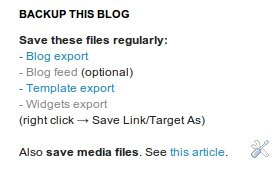Hello from Google,
We announced last year that we’re deprecating web hosting in Google Drive for users and developers. Our records show that you might have used this feature to publish a webpage or serve other web assets.
On Aug 31, 2016, we will discontinue serving content via googledrive.com/host/[id] and the webpages will not be accessible anymore.
As an alternative to web hosting in Drive, we recommend:
- Blogger—An easy and free way to host websites.
- Firebase Hosting— An alternative if you’re using the web-hosting feature to serve static webpages with items on Drive.
If you have additional questions or need assistance, please contact Google Support.
Sincerely,
The Google Apps Team
Last November (2012) Google announced that Google Drive can now host static web content, for example html pages, javascript files, and flash. Here's the article where they announced this: Announcing Google Drive Site Publishing, and here's the documentation: Google Drive SDK.
It all looks very good, you can programmatically make shared public folder for hosting and add content. But what if I just wanted to host some .js (javascript) files which I have ready? Must I write a program to implement this hosting? Fortunately, I don't.
Hosting web files on Google Drive
First you have to create a directory in your drive. It can be a subdirectory (of a non-shared directory), for example in the root I have sub directory "Web Hosting" (private dir) which has all the public web hosting directories I have made.
/Web Hosting
--/Google Drive hosting url tool
--/Some Other Web Project
--/etc...
After you have created the directory, you can upload files there. When you want to begin hosting those files, select "Share..." for the directory, and under "Who has access" change the directory to be public on the web. Copy the "Link to share" url from the sharing dialog.
To get the web hosting url, use this tool ("Google Drive hosting url tool" hosted under my Google Drive):
You can make the url manually, or use the Drive API and "webViewLink", but I made this simple javascript tool for the job. It is a hosting example at the same time.
Other options for web hosting with Google products
You can also use Google Sites to host your files. Google App Engine can be used, too, but that is a bit more compilicated.
Some tips for hosting on Google Drive
- Don't upload multiple files with same name (like two copies of index.html) under the same directory. Use the "Manage revisions" option.
- You can use subdirectories under your web hosting directories.
- Do you have a good tip for Google Drive hosting? Please post it as a comment.
Thanks to Ben for the article idea. :)
Update May 6th 2013:
Updated the tool to handle the new Google Drive sharing urls.